Why choose WordPress?
WordPress powers over 40% of all websites on the internet, making it the most popular content management system (CMS) in the world. Its flexibility, ease of use, and robust community support make it the ideal choice for beginners and experienced web developers alike. Plus, with thousands of themes and plugins available, you can customize your website to fit your brand and grow with your business.

Table of Contents
Step 1: Choose a Domain Name and Hosting Provider
Before you can create your WordPress site, you need a domain name and a reliable hosting provider. Your domain name is your website’s address on the internet, so choose something that reflects your brand and is easy to remember. Hosting providers store your website’s files and make them accessible to users online. Look for a hosting provider that offers WordPress-specific hosting, which often includes one-click installation, enhanced security features, and optimized performance.
Some popular hosting providers to consider are Bluehost, SiteGround, and WP Engine. These hosts offer competitive pricing, excellent customer support, and seamless integration with WordPress.
Step 2: Install WordPress
Once you’ve chosen your domain name and hosting provider, it’s time to install WordPress. Most hosting providers offer a simple one-click WordPress installation process. After installation, you’ll receive login details to access your WordPress dashboard, where you’ll manage your site’s content, appearance, and functionality.
If your hosting provider doesn’t offer one-click installation, you can install WordPress manually by downloading the latest version from the official WordPress website, uploading it to your server via FTP, and following the on-screen instructions to complete the setup.
Step 3: Select and Install a Theme
Your WordPress theme determines the design and layout of your website. WordPress offers thousands of free and premium themes to choose from, so take some time to find one that matches your brand and the purpose of your site. When selecting a theme, consider factors like responsiveness (how it looks on mobile devices), customization options, and loading speed.
To install a theme, navigate to the “Appearance” section of your WordPress dashboard, click “Themes,” and then “Add New.” You can browse the theme repository or upload a theme you’ve purchased or downloaded from a third-party site. After installation, click “Activate” to apply the theme to your website.
Step 4: Install Essential Plugins
Plugins are like apps for your WordPress site—they add functionality and features without requiring you to write any code. Some essential plugins to install include:
- Yoast SEO: Helps optimize your site for search engines.
- Jetpack: Provides security, performance, and marketing tools.
- WPForms: Allows you to create contact forms easily.
- WooCommerce: If you plan to sell products online, this is the go-to plugin for setting up an online store.
To install a plugin, go to the “Plugins” section of your dashboard, click “Add New,” search for the plugin you need, and click “Install Now.” Once installed, click “Activate” to start using the plugin.
Step 5: Customize Your Website
Now that you have your theme and essential plugins installed, it’s time to customize your website. Start by setting up your homepage, creating menus, and adding pages like “About,” “Contact,” and “Blog.” WordPress’s block editor (Gutenberg) makes it easy to create and arrange content with drag-and-drop blocks for text, images, videos, and more.
Don’t forget to adjust your site’s settings under the “Settings” menu. Here, you can configure your site’s title, tagline, permalink structure, and more. You’ll also want to set up a static homepage or display your latest blog posts on the front page, depending on your website’s purpose.
Step 6: Optimize Your Site for Search Engines
Search engine optimization (SEO) is crucial for getting your website noticed by Google and other search engines. Start by ensuring your site’s content is well-organized and uses keywords naturally. Use the Yoast SEO plugin to help with on-page SEO, such as optimizing meta titles, descriptions, and keywords.
Make sure your site is mobile-friendly and loads quickly, as these factors influence your search engine ranking. Regularly update your content, build internal links, and encourage backlinks from other reputable websites to improve your SEO further.
Step 7: Launch Your Website
Before launching your website, review all your content, check for broken links, and test your site on different devices to ensure it looks great everywhere. Once everything is in place, remove any “Coming Soon” or maintenance mode plugins, and your site is ready to go live!
Step 8: Maintain and Update Your Website
Your work doesn’t stop after launch. Regularly update WordPress, your theme, and plugins to keep your site secure and running smoothly. Regular backups are also essential in case something goes wrong.
Engage with your audience by responding to comments, creating new content, and sharing your posts on social media. The more active and updated your site is, the better it will perform in search engines.
Conclusion
By following these steps, you’ll have a fully functional, customized WordPress website that’s optimized for search engines and ready to grow with your needs. Whether you’re a beginner or an experienced user, this guide ensures that setting up a WordPress website is a straightforward and rewarding process.

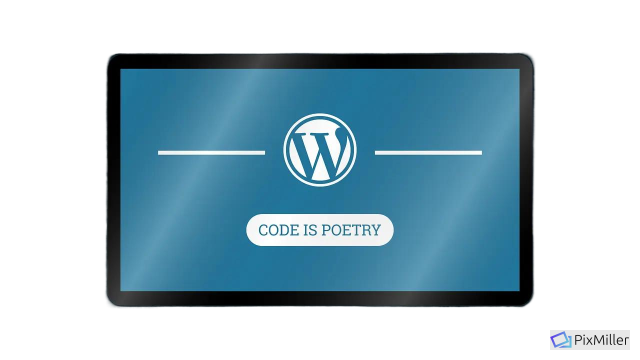
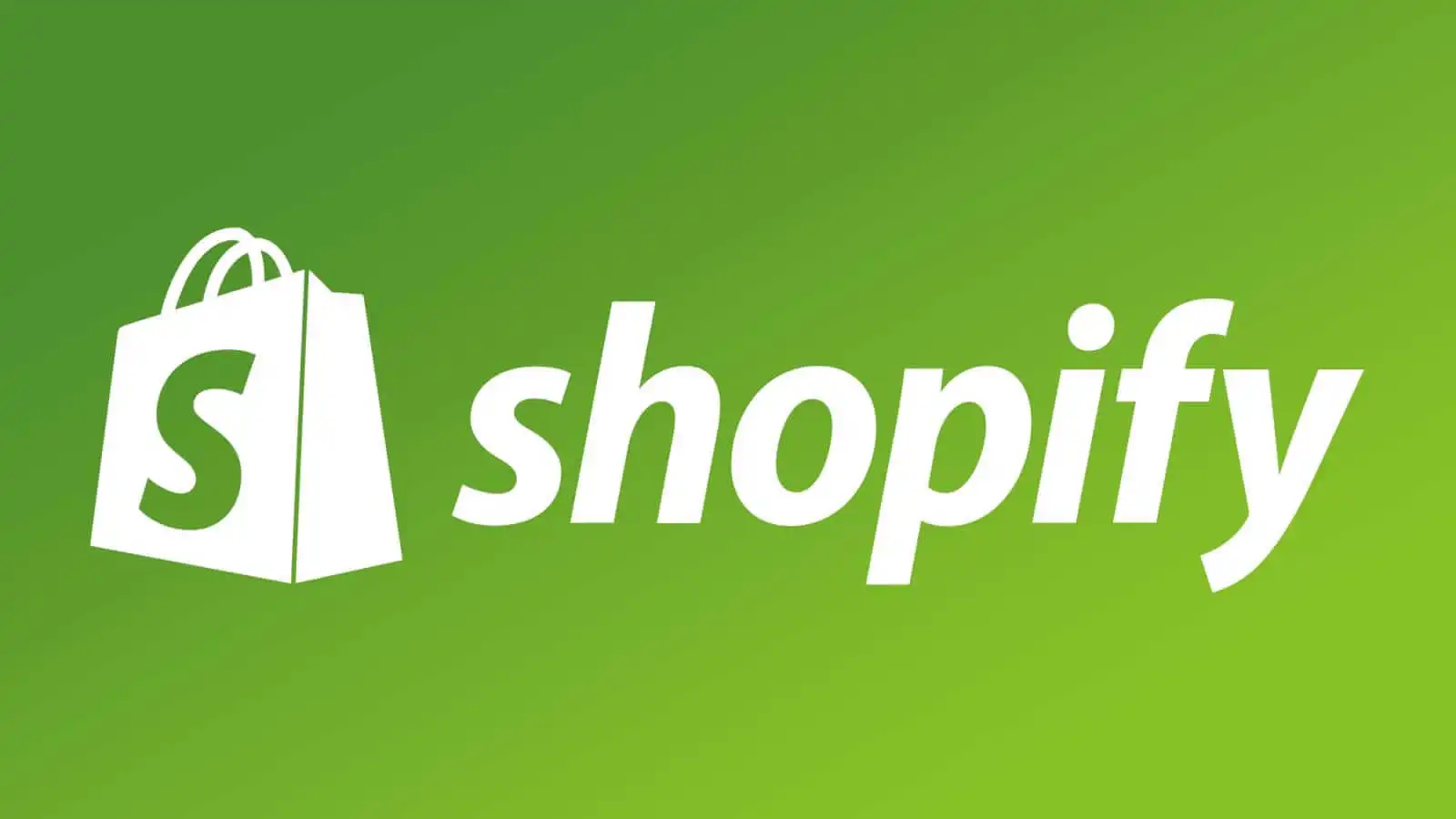



Leave a Reply