
What is Elementor?
Elementor is a popular WordPress page builder plugin that allows users to create custom website designs without needing to write any code. Launched in 2016, Elementor quickly became a favorite among WordPress users due to its intuitive drag-and-drop interface, extensive library of pre-made templates, and powerful customization options. It’s particularly favored by beginners and professionals alike because it simplifies the web design process, enabling anyone to build visually appealing, responsive websites with ease. This Elementor tutorial for beginners will guide you through the basics of using this tool to create stunning web pages.
Table of Contents
Why Use Elementor?
One of the primary reasons to use Elementor is its drag-and-drop functionality, which makes it incredibly user-friendly. You don’t need any coding skills to design beautiful websites—just select, drag, and drop the elements you want to use. Elementor also streamlines the web design process by offering a wide range of customizable templates and widgets. This means you can quickly create complex page layouts that are responsive, visually appealing, and functional. Additionally, Elementor provides real-time editing, allowing you to see your changes as you make them, further enhancing its ease of use.
Elementor tutorial for beginners
Installation
To get started with Elementor, you’ll first need to install the plugin on your WordPress site. Here’s a step-by-step guide:
- Log in to your WordPress dashboard.
- Go to the “Plugins” section and click “Add New.”
- In the search bar, type “Elementor.”
- Once you find the Elementor plugin, click “Install Now.”
- After installation, click “Activate” to enable the plugin.
Now that Elementor is activated, you’re ready to start building pages.
Setting Up a New Page
Creating a new page with Elementor is simple:
- In your WordPress dashboard, go to “Pages” and click “Add New.”
- Title your page and click “Edit with Elementor.”
- Elementor will open, and you can start building your page using the drag-and-drop interface.
Understanding the Elementor Interface
Overview of the Interface
The Elementor interface is user-friendly and consists of three main areas:
- Sidebar: This is where you’ll find all the widgets and settings for your page. You can drag widgets from the sidebar into the editing area.
- Widgets: Elementor offers a wide range of widgets, including text boxes, images, buttons, and forms, which you can use to build your page.
- Editing Area: This is the main area where you will design your page. You can drag widgets into this space, customize them, and arrange them as needed.
Customizing Your Page
Elementor allows you to create complex layouts by adding sections, columns, and widgets:
- Add Sections: Start by adding a section, which is a large container for your content. Click the “+” icon to add a section.
- Add Columns: Inside each section, you can add columns to divide the space. Click the column icon to add them.
- Add Widgets: Drag and drop widgets from the sidebar into your columns. You can customize each widget by clicking on it and adjusting its settings.
Responsive Design
Elementor makes it easy to ensure your page looks great on all devices. Here are some tips:
- Use the Responsive Mode tool (found at the bottom of the Elementor sidebar) to switch between desktop, tablet, and mobile views.
- Adjust the padding, margin, and alignment of elements specifically for mobile devices.
- Use the Hide/Show feature to display or hide specific sections on different devices.
Essential Features for Beginners
Pre-made Templates
One of the most powerful features for beginners is Elementor’s pre-made templates. These templates allow you to quickly build pages without starting from scratch:
- Click the folder icon in the editing area to open the template library.
- Browse through the available templates and select one that suits your needs.
- Insert the template, then customize it with your content.
Widgets Overview
Elementor offers a variety of widgets that you can use to enhance your page. Some of the most commonly used widgets include:
- Text Editor: For adding and styling text.
- Image: To add and adjust images.
- Button: For adding call-to-action buttons.
- Form: To create custom forms for user interaction.
Global Settings
To maintain a consistent design across your site, Elementor allows you to set global settings:
- Click the hamburger menu in the top left corner of the Elementor sidebar.
- Select “Site Settings.”
- Here, you can set global fonts, colors, and other design elements that will be applied across your entire site.
Practical Example: Building a Simple Landing Page
Step-by-Step Walkthrough
Let’s build a simple landing page:
- Header: Add a new section and insert a heading widget. Customize the text to fit your brand.
- Hero Section: Add an image widget for the background, overlay it with a heading and a button widget.
- Features Section: Add a new section with three columns. In each column, add an icon box widget to showcase your features.
- Call to Action: Add a full-width section with a background image and a button widget to encourage user action.
- Footer: Add a section with text and social media icons.
As you build, keep in mind design best practices such as using consistent fonts, colors, and spacing.
Advanced Tips for Beginners
Elementor Pro Features
While the free version of Elementor is powerful, Elementor Pro unlocks advanced features like the theme builder, custom CSS, and more widgets. The theme builder allows you to design your entire site, including headers, footers, and archive pages, using Elementor’s drag-and-drop interface.
Best Practices for Speed and Performance
To optimize your Elementor-built pages for faster load times:
- Compress your images before uploading them.
- Use a caching plugin to improve page load speed.
- Minimize the use of heavy widgets or animations.
Conclusion
In this Elementor tutorial for beginners, we’ve covered the basics of using Elementor, from installation to building a simple landing page. Elementor’s user-friendly interface and powerful features make it an excellent choice for anyone looking to design beautiful, responsive WordPress websites. Now that you have the knowledge, it’s time to start experimenting with Elementor on your WordPress site and bring your design ideas to life.
4o


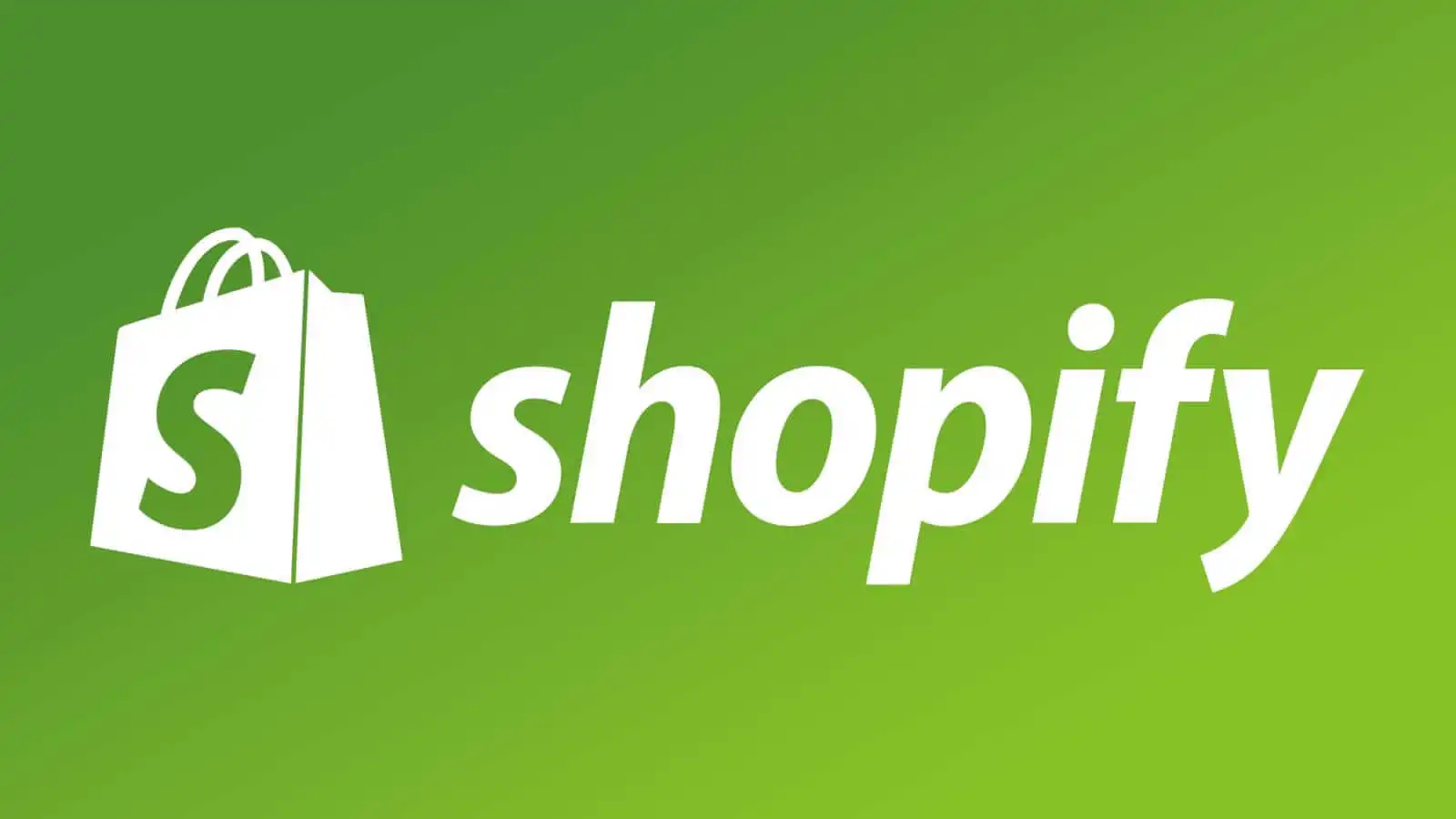



Leave a Reply